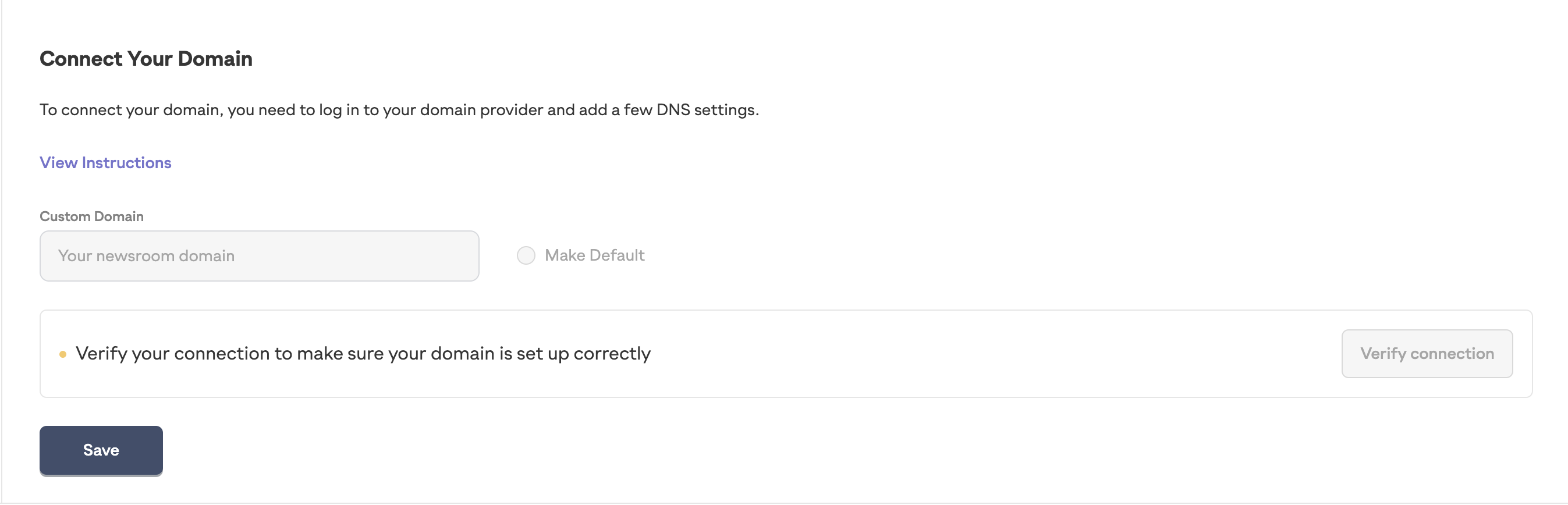
Connecting your own domain to your Pressmaster Newsroom is a great way to maintain brand consistency and ensure your audience easily finds your news and updates. By setting up a subdomain (like news.yourcompany.com), you can seamlessly integrate your newsroom into your existing website. Here’s a step-by-step guide on how to connect your own domain using a CNAME record.
First, decide which subdomain you want to use for your newsroom. Common choices include:
This subdomain will be where visitors can access your newsroom.
Log in to your domain registrar’s website (such as GoDaddy, Namecheap, or Google Domains) and navigate to the DNS settings or DNS management page. This is where you’ll configure the new subdomain.
To connect your subdomain to your Pressmaster Newsroom, you’ll need to create a CNAME record. Here’s how to do it:
Add a New Record: Look for an option to add a new DNS record.
Select CNAME Record: Choose the CNAME record type from the list of options.
Enter Subdomain: In the “Name” or “Host” field, enter the subdomain you chose (e.g., news).
Point to Pressmaster: In the “Value” or “Points to” field, enter the target address provided by Pressmaster (target.pressmaster.ai)
If your domain is yourcompany.com and you chose news.yourcompany.com as your subdomain, your CNAME record might look like this:
Name/Host: news
Value/Points to: target.pressmaster.ai
After entering the CNAME record details, save your changes. DNS changes can take a few minutes to propagate, but in some cases, it might take up to 24-48 hours.
Once the DNS changes have propagated, you can verify that your subdomain is correctly pointing to your Pressmaster Newsroom by visiting the subdomain in your web browser (e.g., news.yourcompany.com). You should see your newsroom live on the custom subdomain.
Propagation Time: Remember that DNS changes might take some time to propagate. If you don’t see the changes immediately, wait a few hours and check again.
Clear Cache: Sometimes, browser caching can prevent you from seeing the changes. Try clearing your browser cache or using an incognito window.
Check Spelling: Ensure that there are no typos in the subdomain or target address.
If you need help, please contact the support team at support@pressmaster.ai.