To connect Wix to Pressmaster, go to "Settings" → "Integrations" and toggle the switch on the Wix card in Pressmaster.
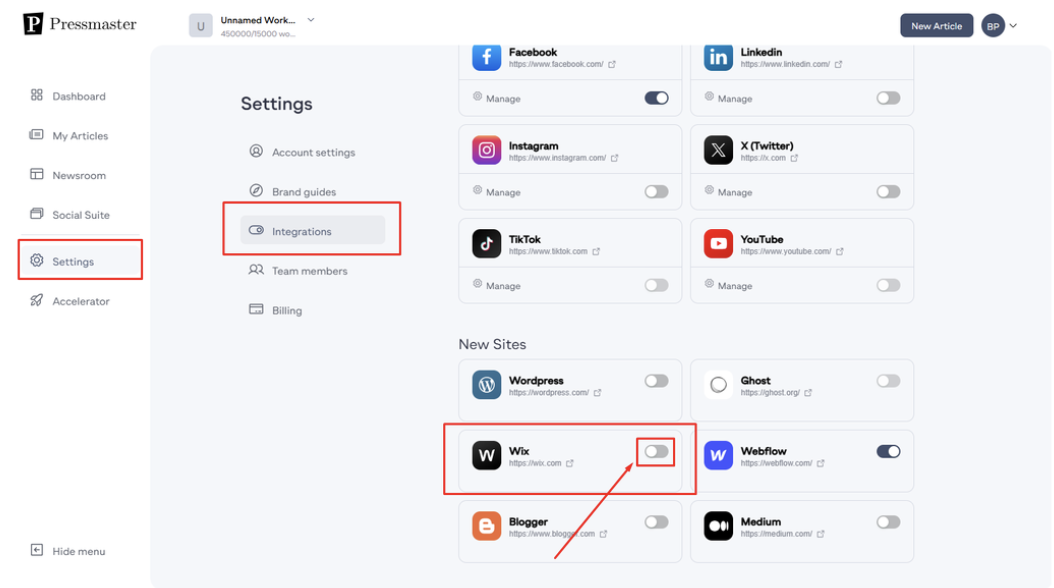
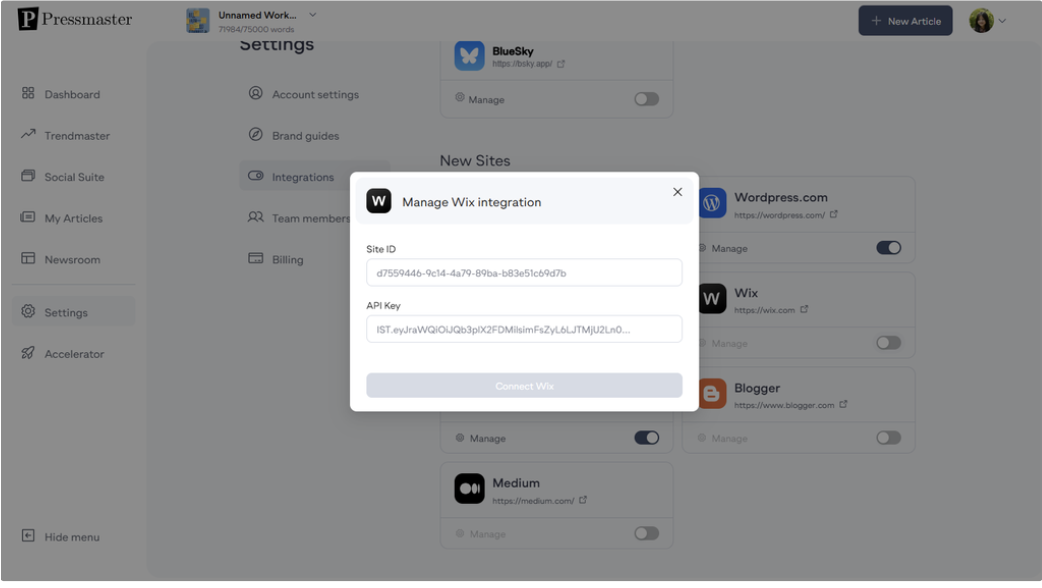
Retrieving Site ID and API Key from Wix
To set up the integration, you need to retrieve your Site ID and API Key from Wix.
In Wix, click the drop-down menu next to your user icon in the header and select "Account Settings."
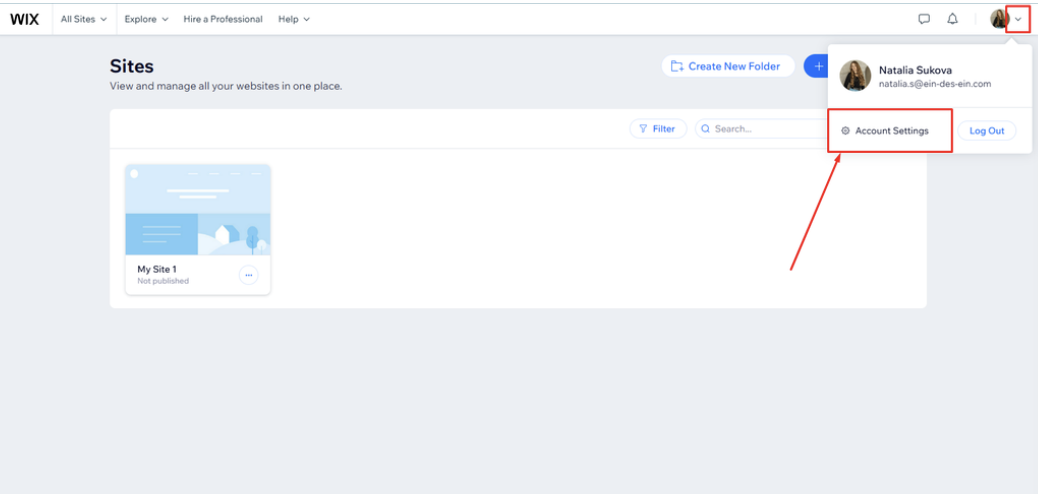
Navigate to the API Keys tab in the main menu.
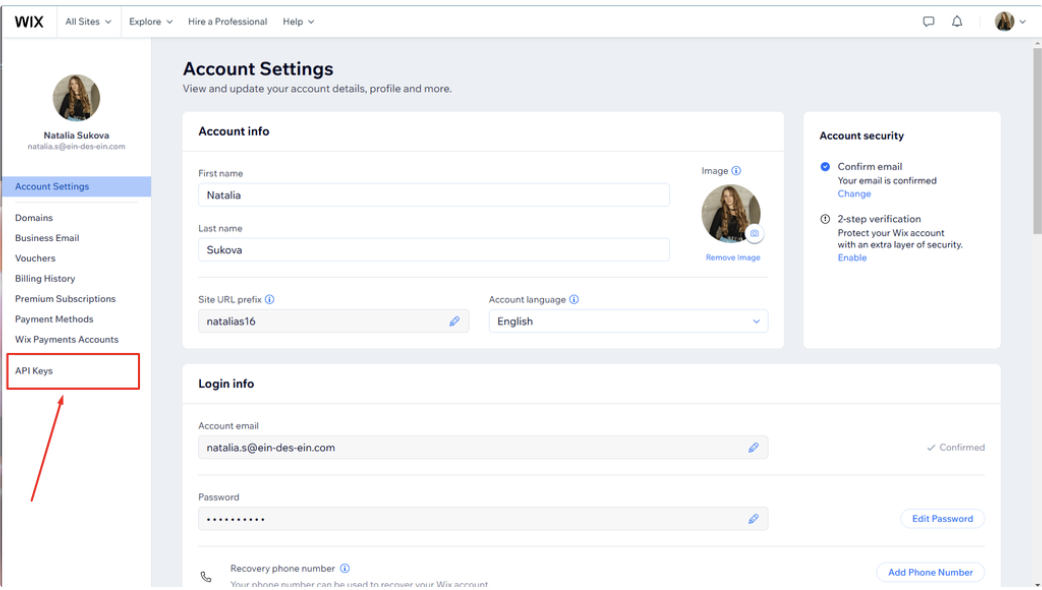
Click "Generate API Key."
Enter a name for the API key, assign the necessary permissions by selecting checkboxes, and click "Generate Key."
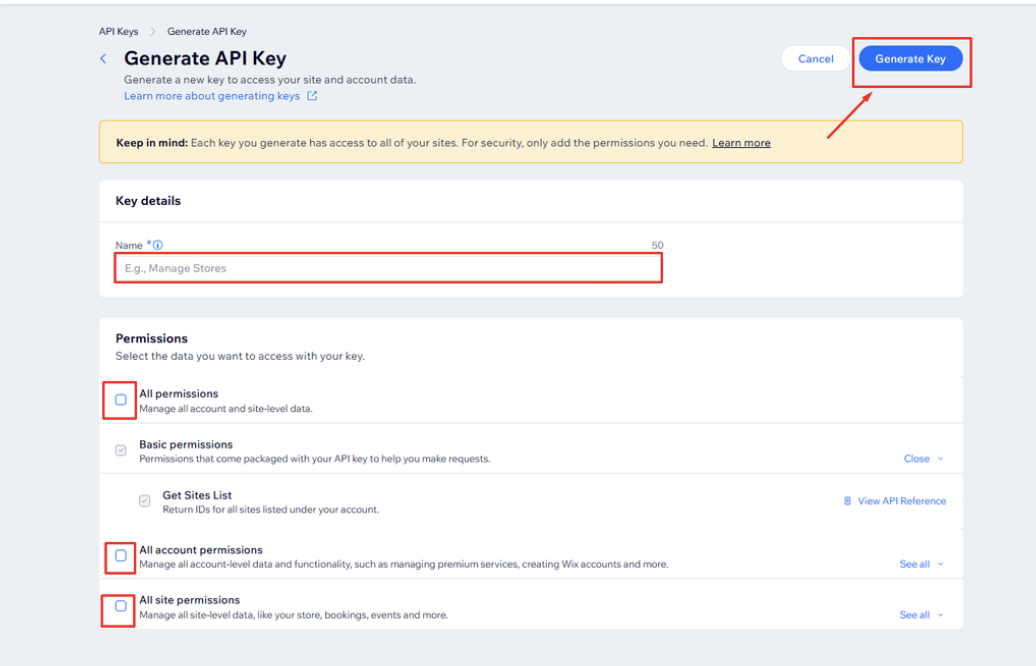
Complete the account verification process.
Copy the generated API token.
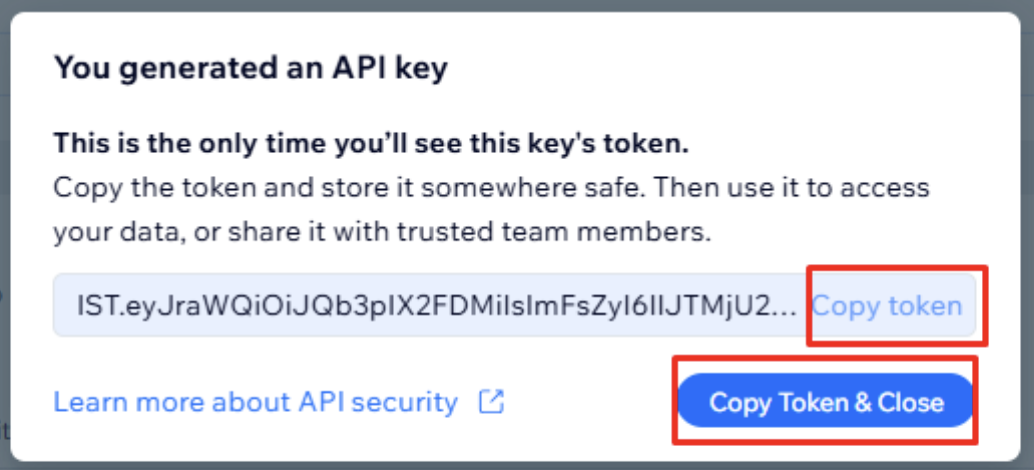
Return to Pressmaster and paste the copied token into the "API Key" field.
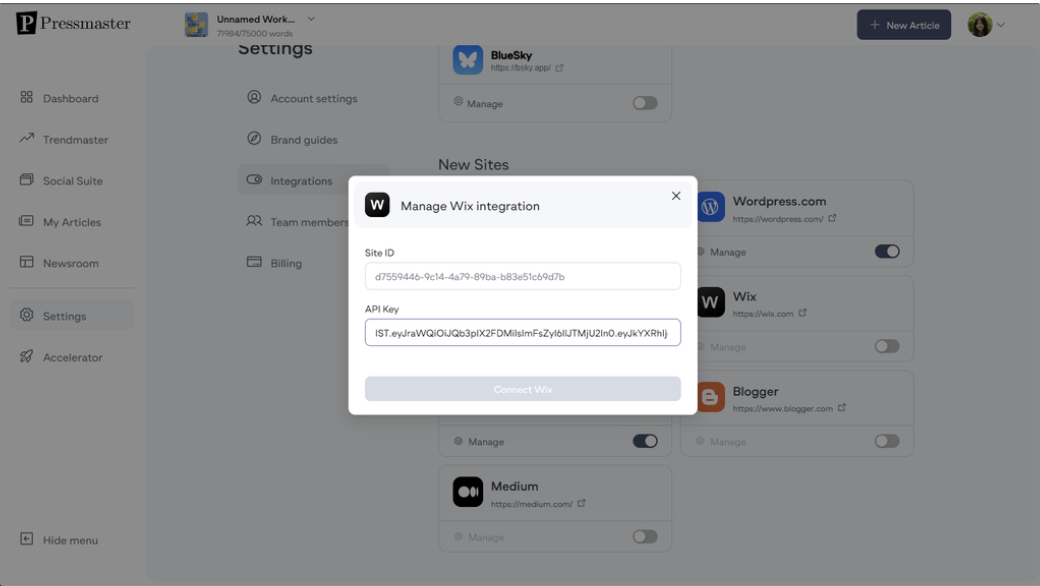
Retrieving the Site ID
In the Wix Dashboard, click the Wix logo in the header or open your website from the dashboard.
Copy the Site ID from the browser link. Example: https://manage.wix.com/dashboard/f72c67a2-2730-490d-8024-30896b222548/setup?referralInfo=sites-dropdown
The Site ID is the highlighted section of the URL (e.g., f72c67a2-2730-490d-8024-30896b222548).
Return to Pressmaster and paste the copied code into the "Site ID" field.
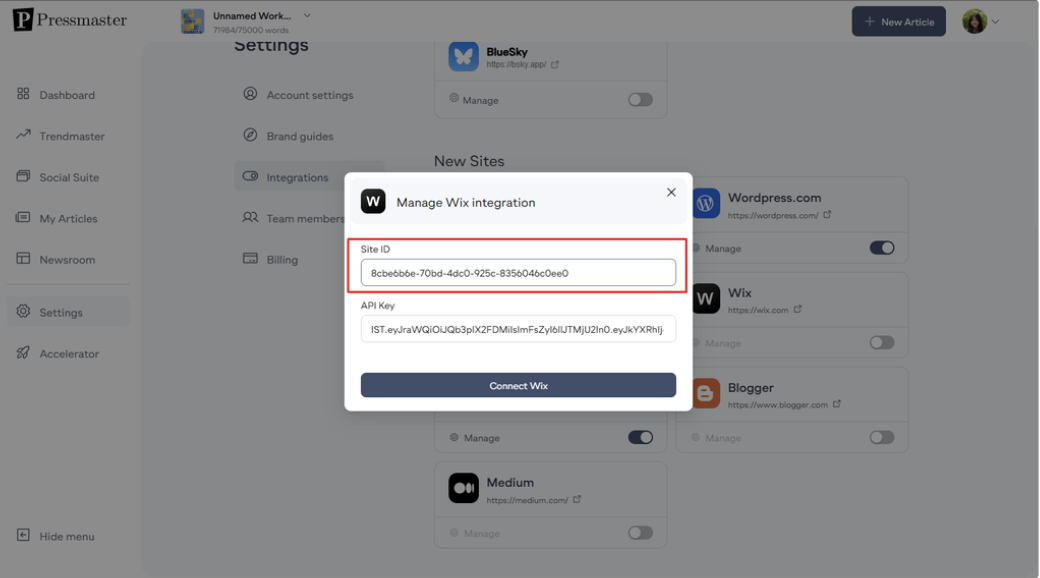
Click "Connect Wix" to establish the integration.
Once connected, the system will display a success message and open the Manage Wix Integration window.
Use the toggle to choose how your articles will be published:
Publish → Articles will go live automatically.
Draft → Articles will be saved as drafts for review.
Select an author from the list for publishing.
Click "Update Wix Settings" to save your preferences.
A success message will confirm that your settings have been saved.
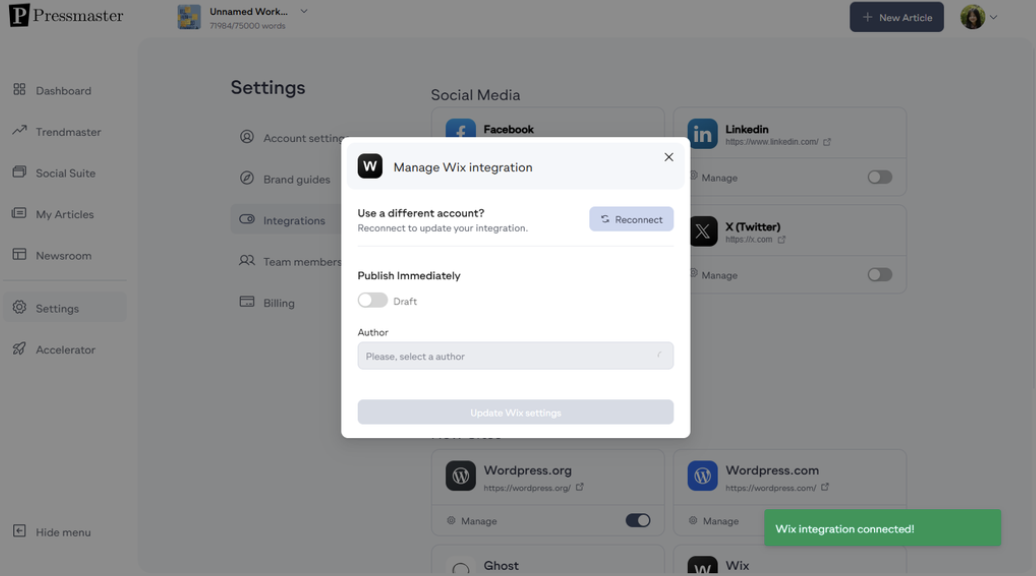
Now you can create and publish articles directly to Wix.
All published articles will be stored in the Wix Blog section.
If you need any assistance, feel free to reach out via support chat or email support@pressmaster.ai. We're here to help!