Creating social media content with Pressmaster is fast, intuitive, and fully customizable. Here’s how to do it:
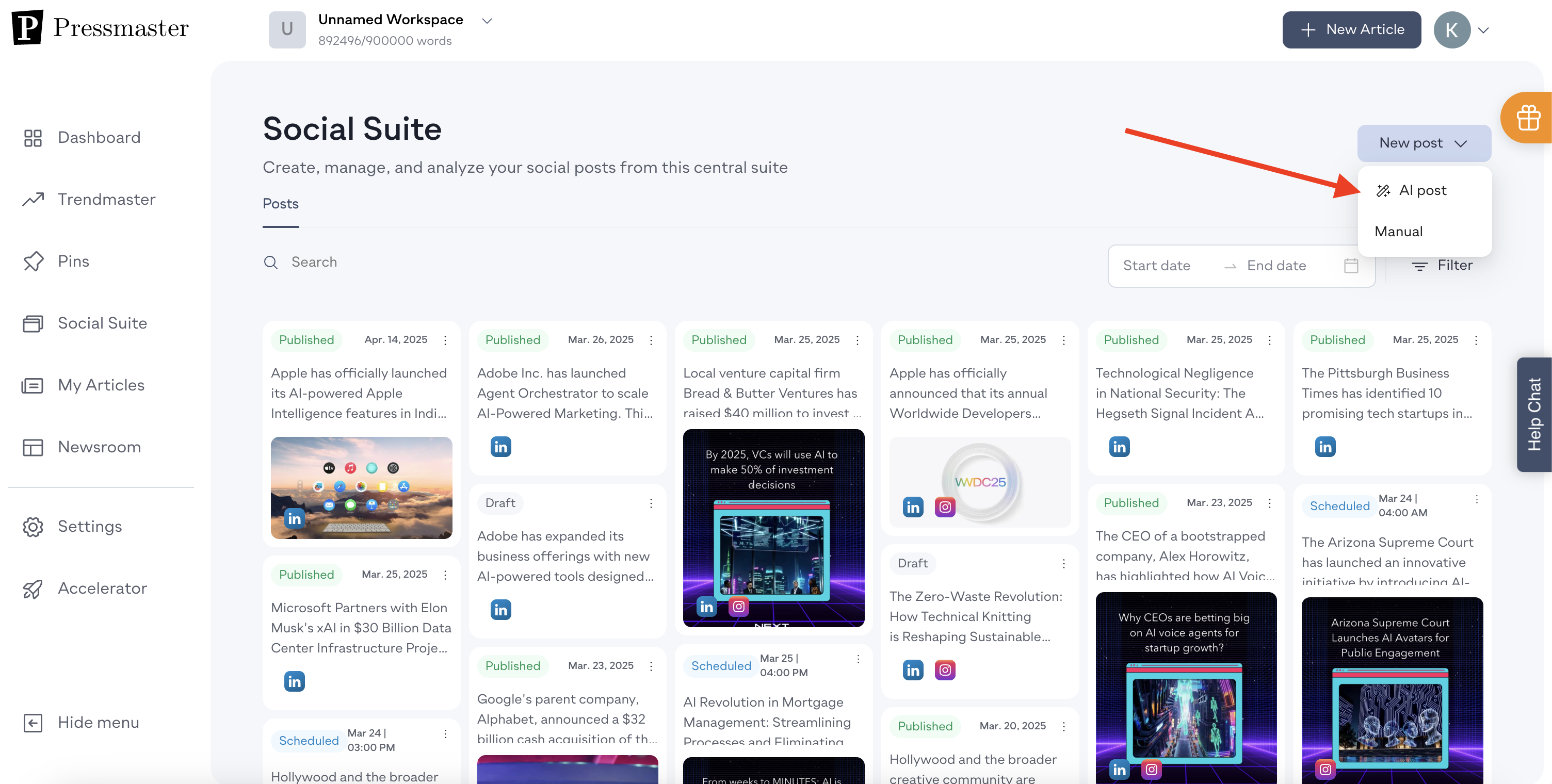
Click on “Social Suite” in your dashboard, then select “AI Post.”
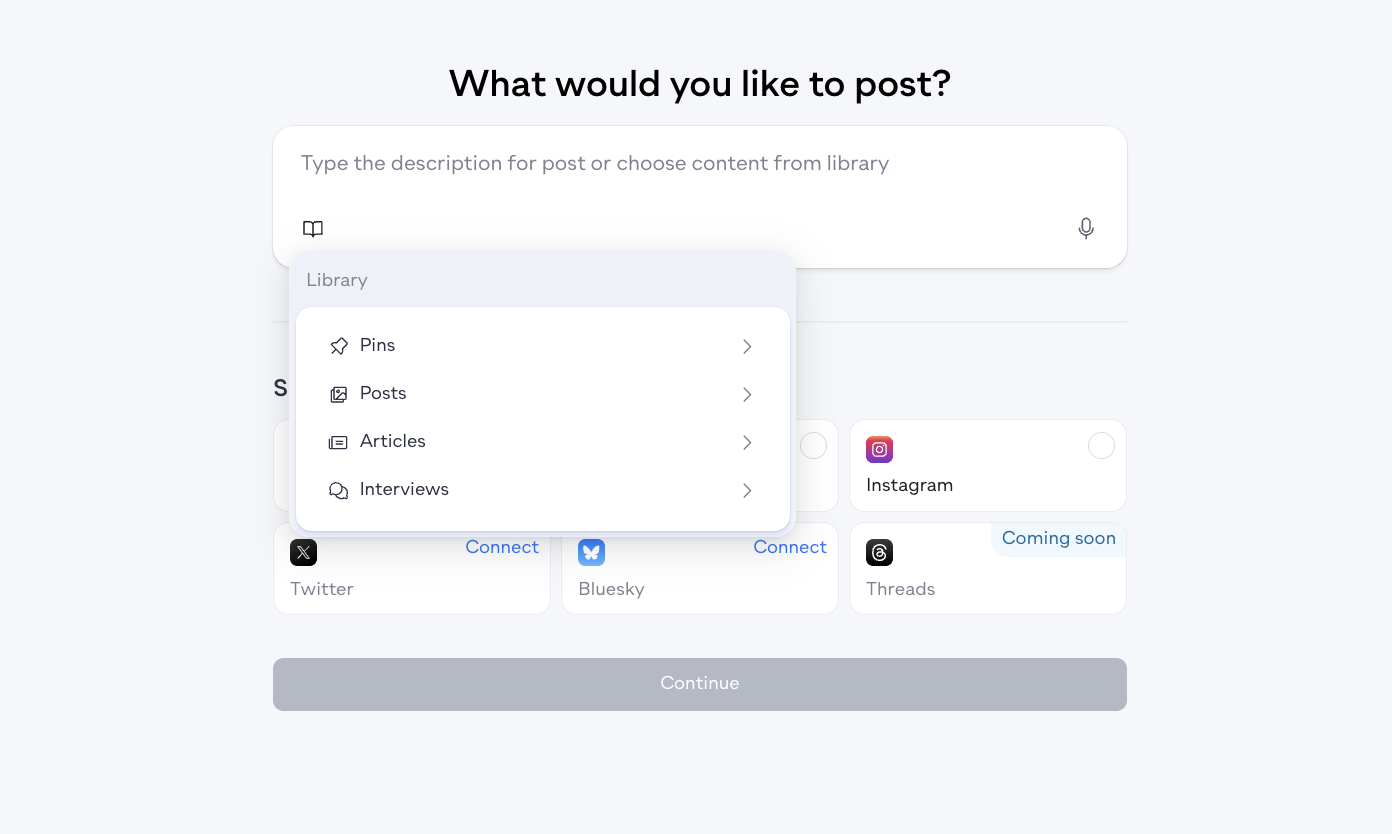
You can either:
Share your own idea (perfect for spontaneous thoughts or insights)
Use content from your library including:
Previous posts you've created
Existing articles you've written
Past interviews
Any content you want to repurpose for social media
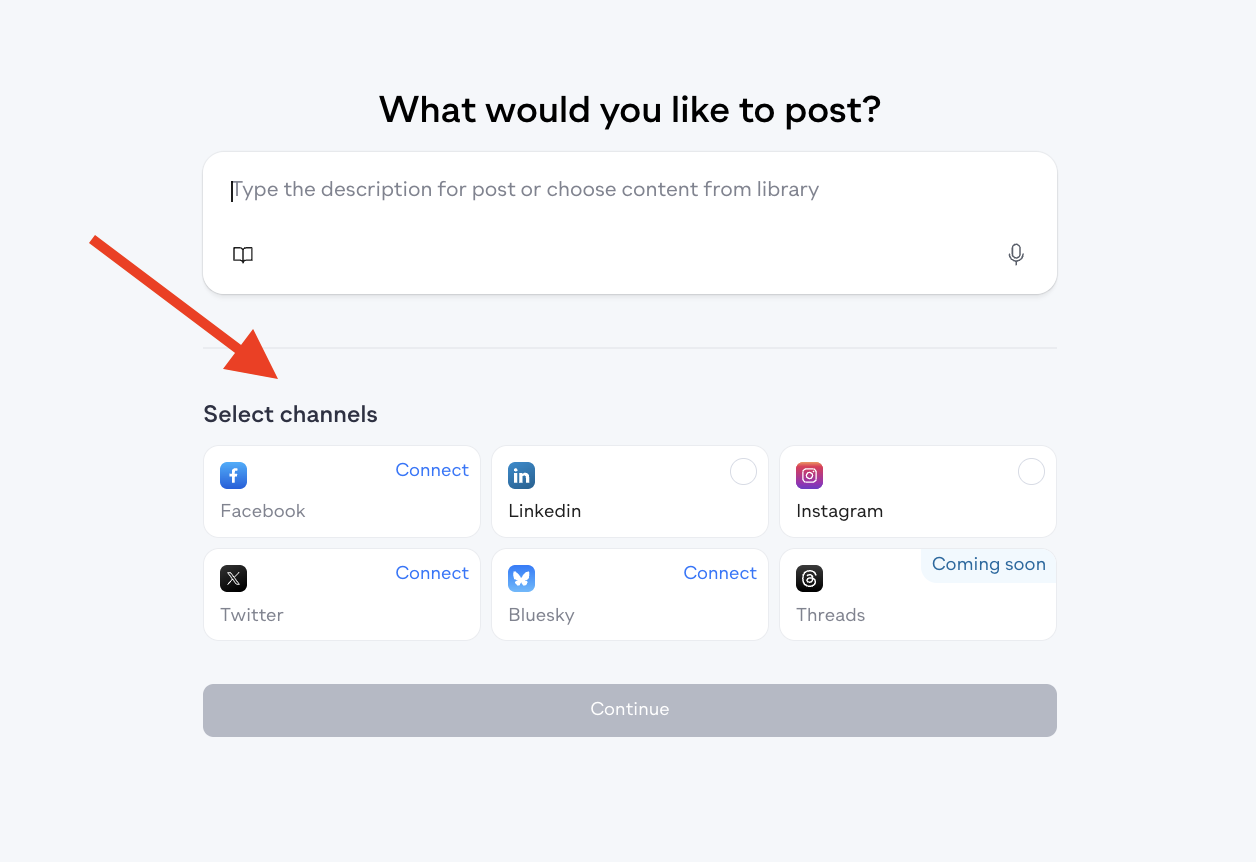
Choose the platforms you want to publish on: LinkedIn, Twitter (X), Instagram, Facebook, BlueSky,Threads (Coming Soon)
Pressmaster automatically adapts your message for each channel, making the content native to each platform, not just duplicated.
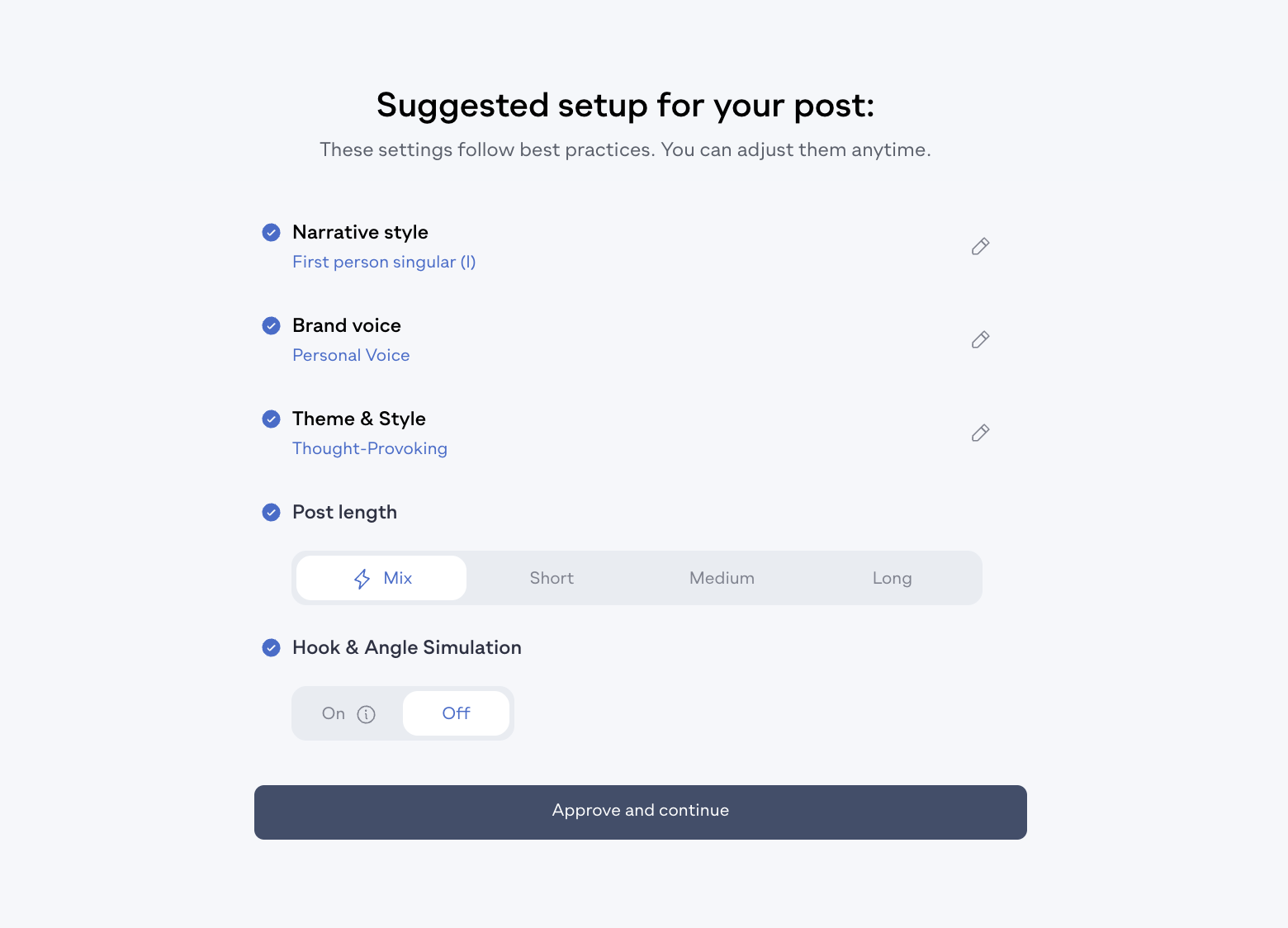
Based on your selection, you'll see suggested setup options that follow best practices. You can adjust them anytime:
Narrative Style — Choose first-person, second-person, or third-person perspective
Brand Voice — Select from options you created, it could your be your voice or company’s voice
Theme and Style — Select from options like: Thought-Provoking (challenges intellect, encourages deep reflection), Investigative (in-depth fact-finding, exposing hidden truths), Breaking News (urgent news, recent or latest developments), Scientific (data-driven, analytical, objective) and many more
Post Length — Choose short hooks, mid-length posts, or longer threads
Hook and Angle Simulation — Enable advanced hook testing (see next step)
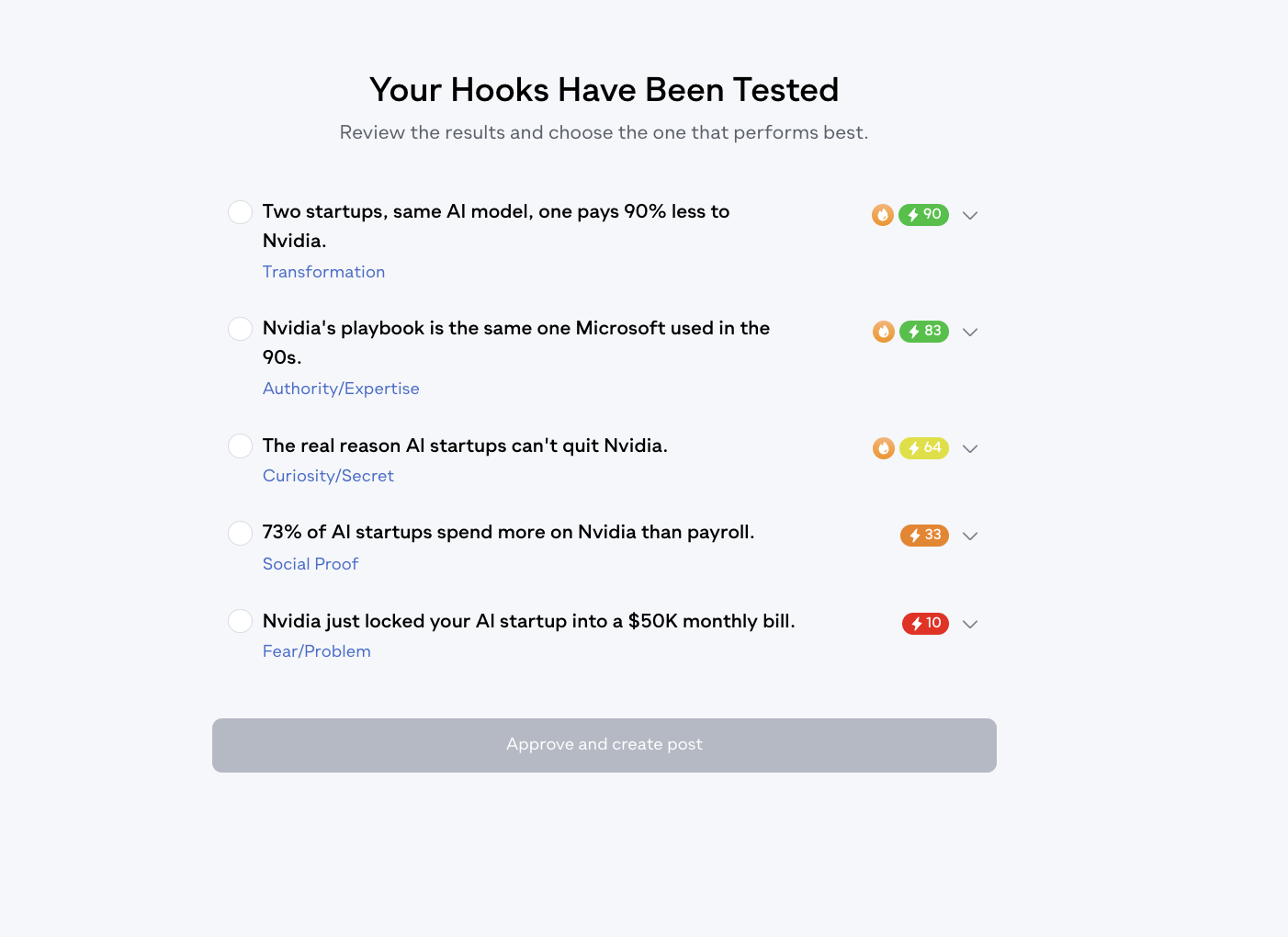
This powerful feature generates high-performing hooks to boost your post engagement:
Hook Engineering: The system creates multiple hook variations for your content
Performance Simulation: Your hooks are tested against thousands of simulated minds, shaped by real user behavior patterns
Results Review: You'll see performance predictions for each hook option
Best Selection: Choose the hook that performs best based on the simulation data
Simply approve the recommended hook and continue to create your post based on the winning option.
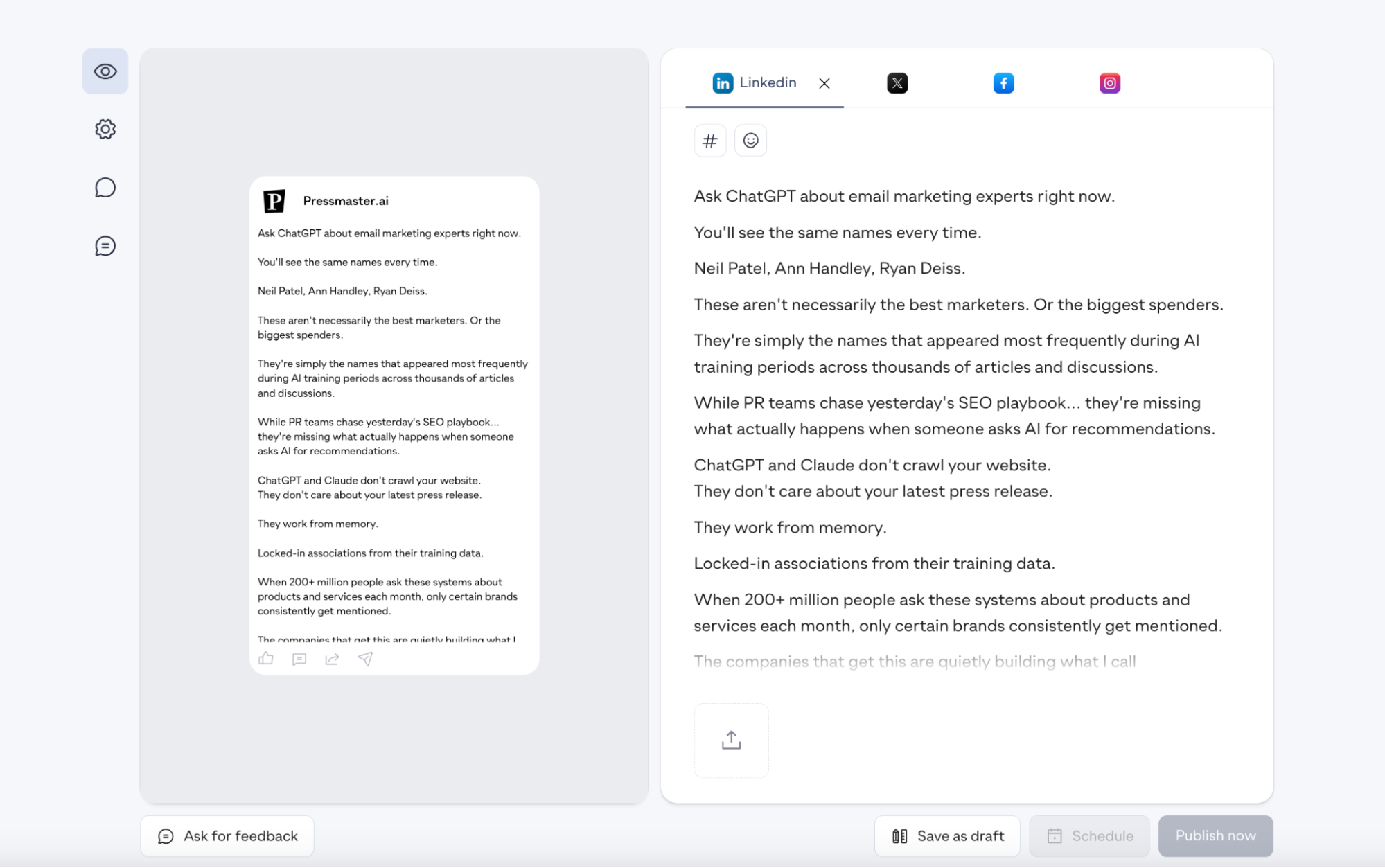
After approving your settings, Pressmaster begins the content generation process:
Accessing Trend Post Database — Pulling from high-performing content patterns
Managing Content — Structuring your message optimally
Crafting the Post — Creating platform-specific versions with dedicated AI agents
Platform-Specific Optimization — Each platform has its own AI that understands what works best (LinkedIn AI for professional content, Instagram AI for visual engagement, Twitter AI for conversation flow, etc.)
Optimizing for Platform Impact — Ensuring maximum engagement potential across all selected channels
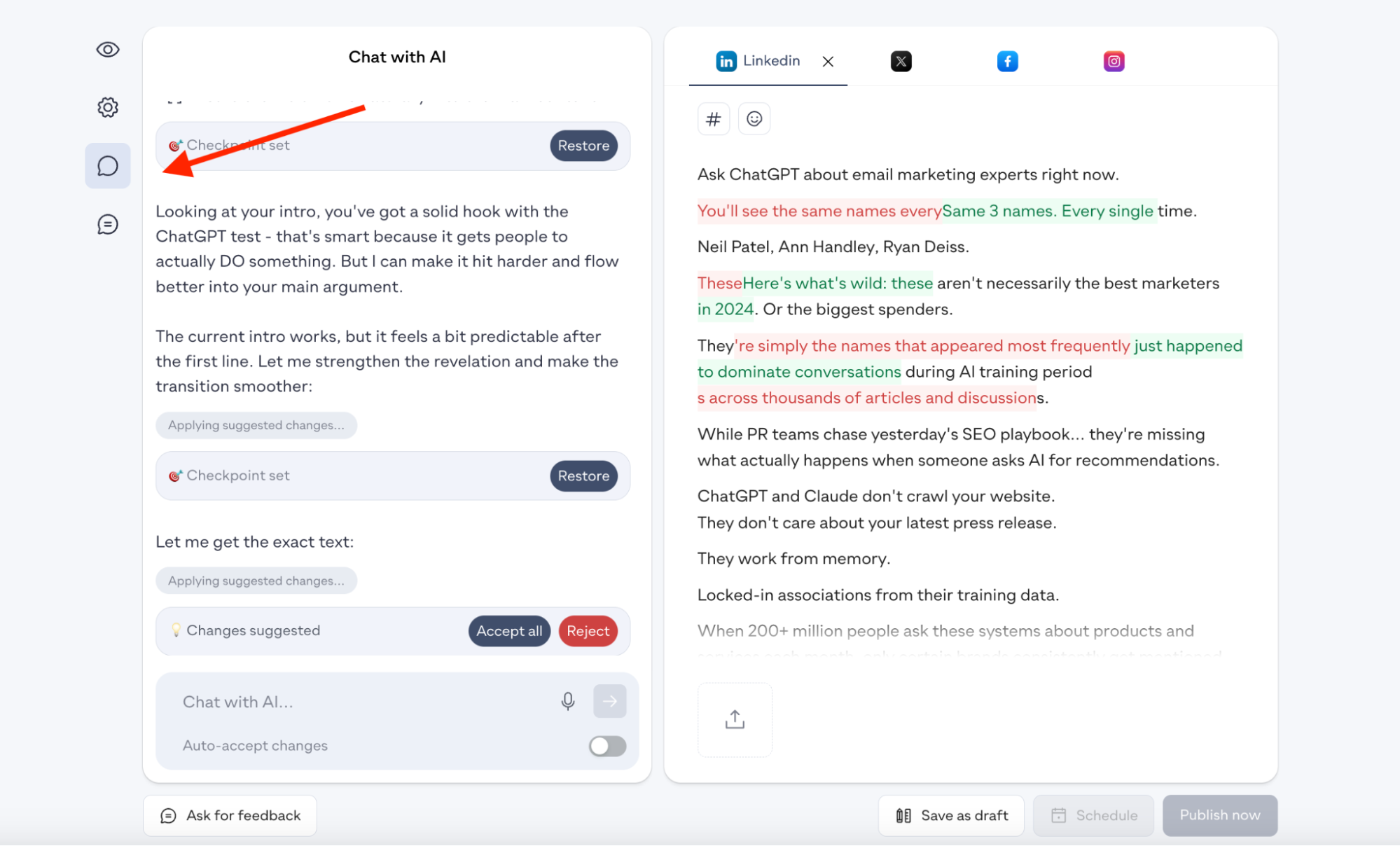
Once generated, you can:
Add Media — Upload images or videos
Chat with AI — Use the platform-specific AI chat to improve, change, or get recommendations for your content
Apply AI Prompts — Use quick AI suggestions to refine tone, expand ideas, or simplify your message
Comment and Feedback — Add internal comments for review
Share with Colleagues — Generate a link to share the post with team members for approval
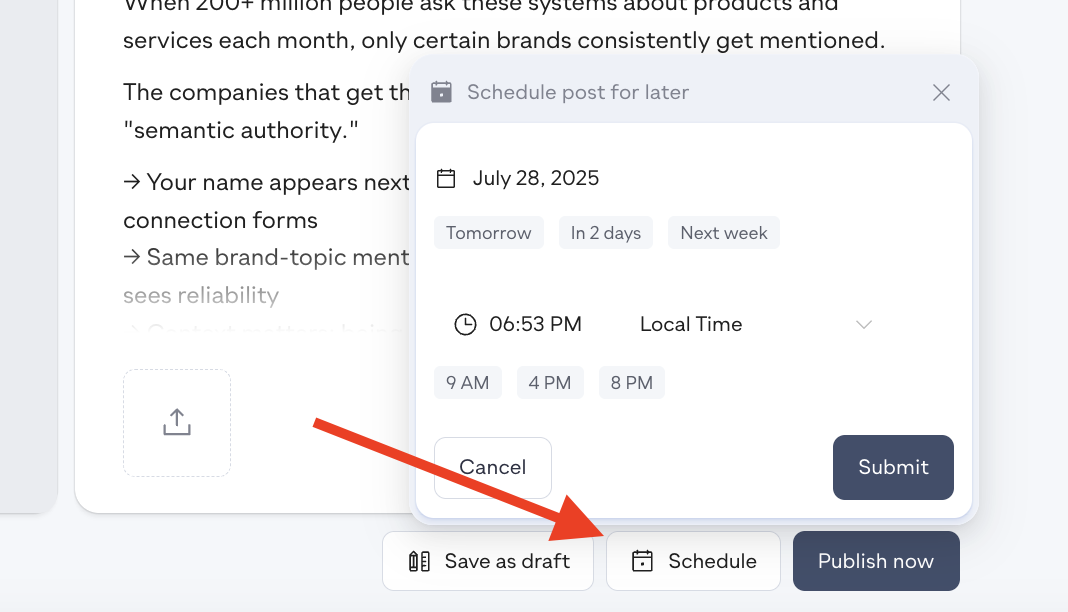
Click the "Publish" button and choose to either:
Post immediately across all selected channels
Schedule for later — All scheduled posts appear in your content calendar on your dashboard
Yes, you can upload images and Pressmaster will automatically handle the formatting.
Yes, you can upload both videos and carousels directly to your posts.
Not yet. This feature is currently in development.
You can publish LinkedIn posts, but not LinkedIn articles. LinkedIn doesn’t provide an API for articles at this time.
Yes. You’ll find the content calendar on your dashboard. It shows all scheduled posts, and you can reschedule directly by clicking the post and selecting a new date.
Yes. If the article was created in Pressmaster, just click “New AI Post” and select “Use Existing Article.” If not, you can copy and paste it into the “Share Your Idea” field.
Visit your dashboard or the Social Suite, open the calendar, click on the scheduled post, and hit “Cancel Post.”