White labeling Pressmaster allows you to brand the platform with your logo, favicon, banner, and custom domain. This guide covers the complete setup process from accessing white label settings to connecting your subdomain for full brand integration.
Understanding Your White Label Configuration
With Pressmaster.ai, white labeling transforms the platform to reflect your brand identity across all customer interactions:
1. Accessing White Label Settings
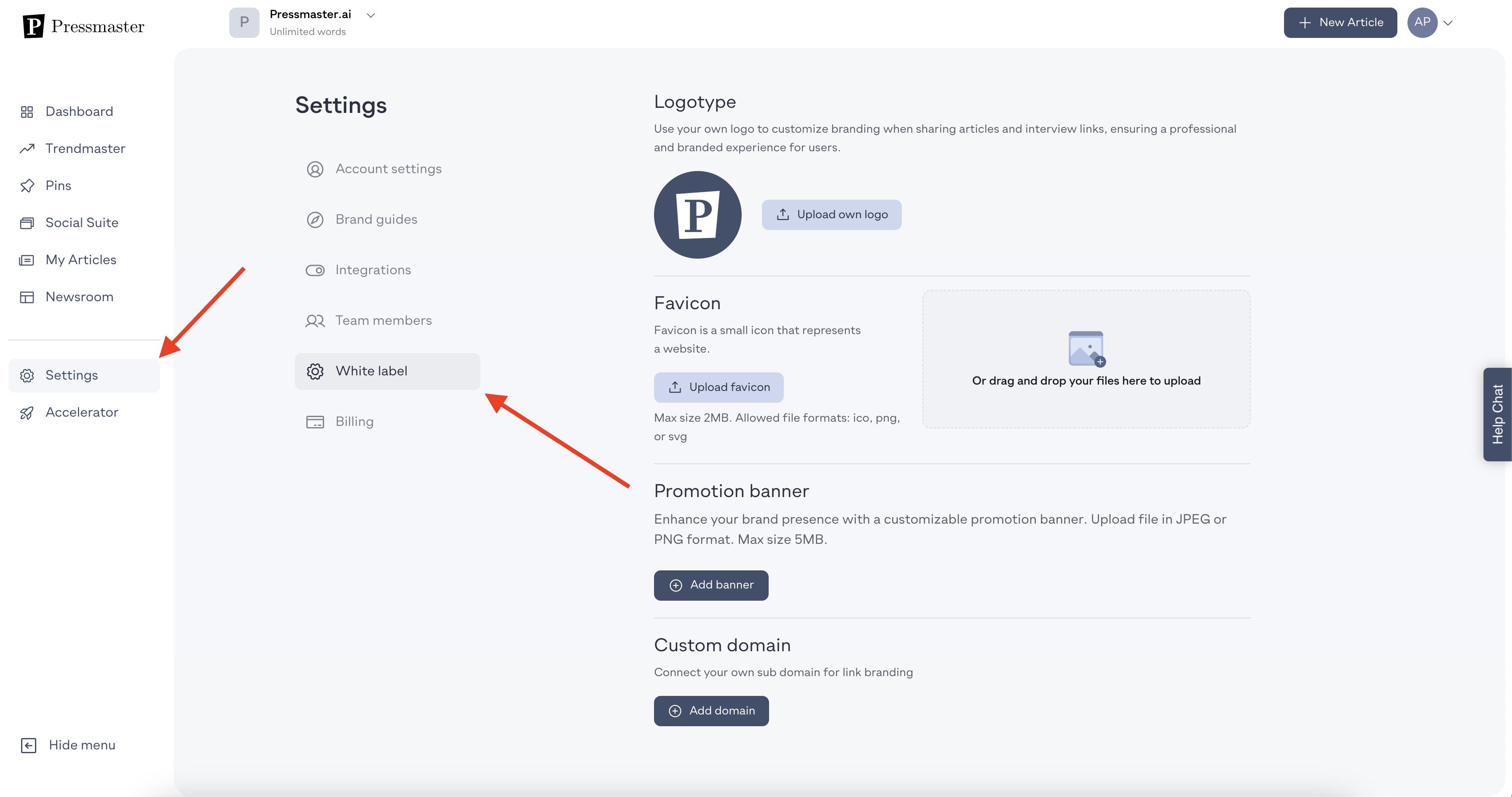
Agency Dashboard Requirement To access the white label settings, make sure you're on your agency dashboard. Click on the workspace dropdown and select your agency.
White Label Configuration Click on Settings > White Label to access all branding customization options.
2. Brand Identity Setup
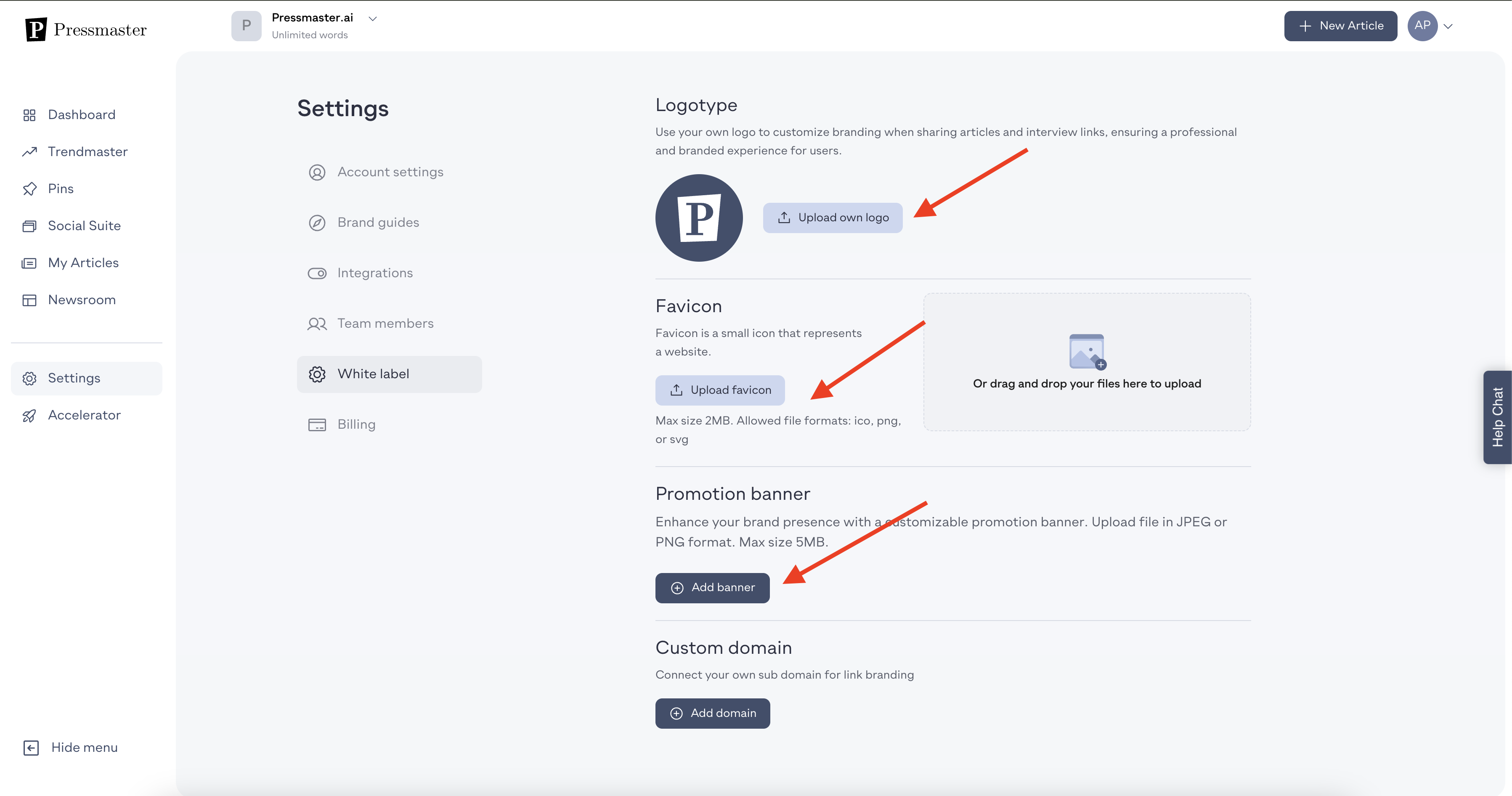
Visual Branding Elements Configure your brand presentation through several key components:
Logo Upload Upload your company's logo to replace Pressmaster branding throughout the platform interface.
Favicon Configuration Add a favicon, which is recommended for professional browser identification and brand consistency.
Banner Addition Upload a banner that displays when users log in through your domain. Users will see this banner whenever they sign in to your branded version of Pressmaster.
3. Domain Connection Process
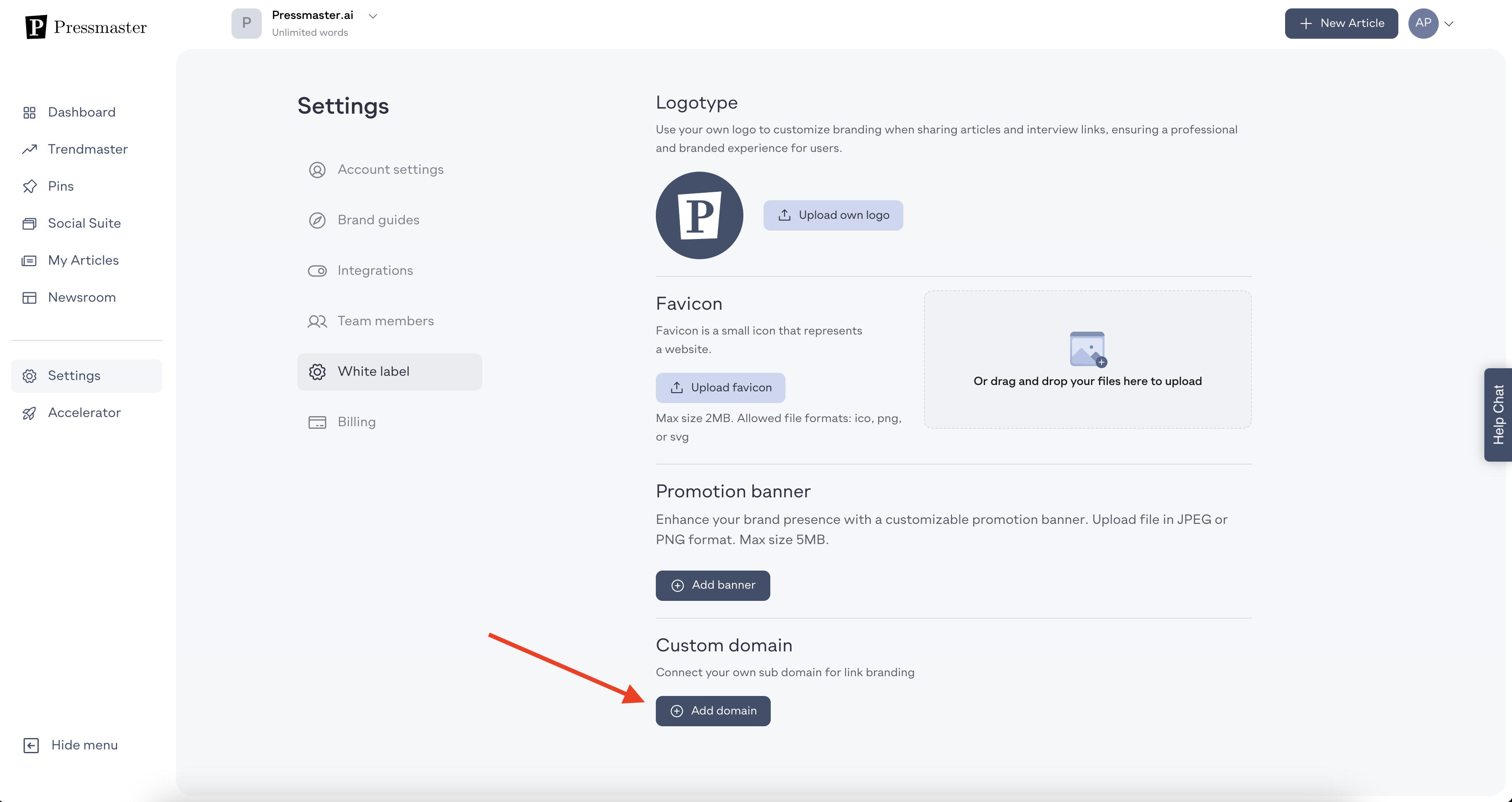
Subdomain Requirement The most important part is the subdomain configuration. Always use subdomains rather than your main domain - don't try to connect your main domain with Pressmaster.
Subdomain Examples Your subdomain might be:
content.yourdomain.com
app.yourdomain.com
Any subdomain you choose
Viewing Setup Instructions Click "View Instructions" within the domain settings to access detailed configuration guidance.
4. DNS Provider Configuration
Accessing Your Domain Provider Open your domain provider account (such as GoDaddy) and access the domain you purchased.
DNS Settings Navigation Click on DNS Settings (Domain > DNS Settings) to access domain configuration. The interface looks similar across different DNS domain providers.
5. CNAME Record Creation
Adding DNS Record In your DNS settings, click "Add New Record" and select CNAME as the record type.
Record Configuration Configure your CNAME record with:
Name: Your chosen subdomain (such as "app" for app.yourdomain.com or "content" for content.yourdomain.com)
Value: target.pressmaster.ai
Record Details The name represents the subdomain you're creating, and the value points to target.pressmaster.ai. Click "Save" to implement the DNS record.
6. Domain Connection in Pressmaster
Connecting Your Configured Domain Return to Pressmaster and begin the connection process by entering your complete subdomain (such as content.yourdomain.com).
Full Domain Requirement Make sure you add the full domain including the subdomain prefix - not just the main domain, but the complete subdomain path you created.
Connection Process Click "Connect Domain" to initiate the connection. Your domain will begin the connection process automatically.
7. Connection Timeline and Completion
Processing Duration The connection process timing depends on your DNS provider:
Standard timeframe: 30-45 minutes
Extended processing: 1-2 hours depending on the domain provider
Success Confirmation Once your domain is connected, you will see a success message confirming that your domain has been successfully connected.
8. White Label Functionality
Complete Setup Requirements Once you've completed the logo, favicon, and domain configuration steps, your white label setup is complete.
White Labeled Features Your branded Pressmaster enables:
Interview Link Branding Send interview links that display your branding rather than Pressmaster's identity.
Customer Workspace Access Invite customers to their workspaces, and they can log into your custom domain (content.yourdomain.com) and use the fully branded application.
Complete Brand Integration Customers sign in through your domain and interact with your branded version of Pressmaster throughout their entire experience.
Getting Started with White Label Setup
Ready to brand Pressmaster with your identity? Follow this configuration process:
Ensure agency dashboard access before beginning white label configuration
Navigate to Settings > White Label for complete branding options
Upload logo, favicon, and banner for comprehensive visual branding
Choose your subdomain name and avoid using your main domain
Configure DNS settings through your domain provider with CNAME record
Connect your complete subdomain in Pressmaster settings
Allow 30 minutes to 2 hours for DNS propagation and connection completion
Verify successful connection through confirmation messaging
White Label Components:
Logo upload for platform branding replacement
Favicon configuration for browser identification
Welcome banner for branded login experience
Subdomain connection for custom domain access
DNS CNAME record configuration through domain provider
Complete domain connection including subdomain prefix
White Label Benefits:
Complete brand identity across all customer interactions
Professional interview links displaying your branding
Custom domain access for customer workspace login
Elimination of Pressmaster branding from customer experience
Enhanced professional credibility and brand consistency throughout platform use
White label setup transforms Pressmaster into your branded platform, ensuring customers interact with your company identity rather than generic platform branding across all touchpoints and interactions.